Cybersecurity Excellence: 21 Advanced Best Practices for 2023
In 2024, global cybercrime costs are projected to reach a staggering $8 trillion, impacting businesses, governments, and individuals alike. This alarming figure underscores the critical need for robust cybersecurity practices, not just as a formality, but as a vital component of survival in the digital age. As cyber threats grow more sophisticated and pervasive, our defenses must evolve to match them. This article delves into 21 cutting-edge best practices to fortify your digital environment in 2023 and beyond.
Introduction
The digital landscape is a battlefield. Every day, businesses and individuals face a barrage of cyber threats, from sophisticated ransomware attacks to stealthy phishing campaigns. The sheer volume of these attacks, coupled with their increasing complexity, makes robust cybersecurity not just advisable, but absolutely essential. This article acts as your guide through the cybersecurity minefield, offering 21 advanced best practices to help you navigate the challenges of 2023 and secure your digital future. We’ll cover everything from fundamental software updates to advanced ethical hacking strategies, providing you with a comprehensive toolkit to bolster your defenses.
1. Keep Software Up-to-Date
Importance: The 2017 WannaCry ransomware attack, which crippled systems worldwide, exploited a vulnerability in outdated Windows systems. This serves as a stark reminder of the devastating consequences of neglecting software updates. Outdated software is riddled with vulnerabilities that cybercriminals can exploit to gain access to your systems. These vulnerabilities are regularly patched by software developers, making updates your first line of defense.
How-to Guide:
- Windows: Navigate to Settings > Update & Security > Windows Update and select “Check for updates.” Enable automatic updates for seamless protection.
- macOS: Click the Apple icon > System Preferences > Software Update. Select “Automatically keep my Mac up to date.”
- Common Software (Browsers, Applications): Most software applications have built-in update mechanisms. Check the settings menu of your individual programs to configure automatic updates or manually check for the latest versions.
2. Avoid Opening Suspicious Emails
Red Flags:
- Unfamiliar Sender: Be wary of emails from senders you don’t recognize, especially if they contain attachments.
- Generic Greetings: Phishing emails often use generic greetings like “Dear Customer” instead of your name.
- Urgent Requests: Be suspicious of emails demanding immediate action, especially those involving financial transactions.
- Suspicious Links: Hover your mouse over links to see the actual URL. If it looks suspicious or doesn’t match the displayed text, don’t click.
- Grammatical Errors and Typos: Phishing emails often contain poor grammar and spelling mistakes.
Defensive Actions:
- Advanced Filtering: Employ spam filters and email security solutions that use machine learning to identify and quarantine phishing attempts. Consider services like Proofpoint or Mimecast.
- Staff Training: Conduct regular security awareness training to educate your staff on how to recognize and report suspicious emails. Create a clear reporting process for suspected phishing attempts.
3. Keep Hardware Up-to-Date
Why It Matters: Outdated hardware, like older routers and firewalls, may not support the latest security protocols, leaving your network vulnerable. Furthermore, older hardware is more susceptible to performance issues, making it a less effective barrier against attacks. The Target data breach of 2013 was partly facilitated by outdated payment processing systems.
Upgrade Plan:
- Assessment: Conduct a thorough inventory of your hardware and identify outdated components.
- Budget: Allocate a budget for hardware upgrades based on your security needs and risk assessment.
- Prioritization: Prioritize critical components like firewalls, routers, and servers.
- Timeline: Develop a phased approach to hardware upgrades, spreading the investment over a manageable timeframe.
4. Use a Secure File-Sharing Solution to Encrypt Data
Best Options:
- TitanFile: Offers robust encryption and granular access controls, ideal for sensitive data exchange.
- ShareFile: Provides secure file sharing and collaboration tools, suitable for businesses of all sizes.
- Tresorit: Focuses on end-to-end encryption and zero-knowledge privacy, offering maximum security.
Implementation: Choose a solution that aligns with your security needs and budget. Follow the provider’s instructions for setup and configuration. Train your staff on how to use the secure file-sharing system effectively.
5. Use Anti-Virus and Anti-Malware
Required Features:
- Real-time Protection: Constantly monitors system activity for malicious software.
- Automatic Updates: Ensures that the software has the latest virus definitions.
- High Threat Detection Rates: Effectively identifies and neutralizes a wide range of malware.
Top Picks:
- Bitdefender: Consistently ranks high in independent tests for its excellent detection rates and low system impact.
- Kaspersky: Offers comprehensive protection against various threats, including ransomware and phishing.
- Norton 360: Provides robust security features along with additional tools like a VPN and password manager.
6. Use a VPN to Privatize Your Connections
Benefits: A VPN encrypts your internet traffic, masking your IP address and protecting your online activity from prying eyes. This is especially important when using public Wi-Fi networks. A VPN can also help bypass geo-restrictions and access content from different regions.
Selection Criteria:
- Strong Encryption: Look for VPNs that use AES-256 encryption.
- No-logs Policy: Choose a VPN that doesn’t keep logs of your online activity.
- Server Locations: Select a VPN with a wide range of server locations to access content from different countries.
- Speed and Performance: Opt for a VPN that offers fast connection speeds and minimal latency.
7. Check Links Before You Click
Technology Tools:
- HTTPS Everywhere: A browser extension that forces websites to use HTTPS whenever possible.
- VirusTotal: A website that allows you to scan URLs and files for malware.
User Training: Educate your staff on the importance of link verification. Encourage them to hover over links before clicking to see the full URL and to be wary of shortened links.
8. Don’t Be Lazy with Your Passwords!
Best Practices:
- Length: Use passwords that are at least 12 characters long.
- Complexity: Include a mix of uppercase and lowercase letters, numbers, and symbols.
- Uniqueness: Avoid using the same password for multiple accounts.
Password Managers:
- LastPass: A popular password manager that stores your passwords securely and allows you to generate strong passwords.
- 1Password: A user-friendly password manager with a sleek interface and robust security features.
- Dashlane: Offers a comprehensive suite of security tools, including a VPN and dark web monitoring.
9. Disable Bluetooth When You Don’t Need It
Security Threats: Open Bluetooth connections can be exploited by hackers to gain access to your devices. “Bluejacking” and “Bluesnarfing” are two such attacks that can compromise your data.
Practical Tips: Disable Bluetooth in your device’s settings when not in use. Be mindful of pairing your devices with unknown Bluetooth devices.
10. Enable 2-Factor Authentication (2FA)
How It Works: 2FA adds an extra layer of security by requiring a second factor of authentication, such as a code sent to your phone, in addition to your password.
Setup Instructions: Most online services offer 2FA. Check their security settings to enable it. Common methods include SMS codes, authenticator apps, and security keys.
11. Remove Adware from Your Machines
Detection Tools:
- Malwarebytes: A popular anti-malware program that can detect and remove adware.
- AdwCleaner: A free tool specifically designed to remove adware and potentially unwanted programs (PUPs).
Prevention Tips: Avoid downloading software from untrusted sources. Be cautious when clicking on ads and pop-ups.
12. Double-Check for HTTPS on Websites
Why HTTPS Matters: HTTPS encrypts the communication between your browser and the website, protecting your data from interception.
Checking Process: Look for the padlock icon in the address bar. The URL should begin with “https://”.
13. Don’t Store Important Information in Non-Secure Places
Risks Involved: Storing sensitive information in unencrypted files or on unsecured cloud storage services can expose your data to theft or unauthorized access.
Secure Storage Options: Encrypted cloud storage services like SpiderOak and Sync.com offer enhanced security for your data.
14. Scan External Storage Devices for Viruses
Standard Practice: Before accessing any external storage device, scan it with your antivirus software.
Reliable Software: Most reputable antivirus programs have the capability to scan external drives.
15. Avoid Using Public Networks
Dangers: Public Wi-Fi networks are often unsecured, making them easy targets for hackers.
Safe Practices: Use a VPN when connecting to public Wi-Fi. Avoid accessing sensitive information like online banking or shopping while on public networks.
16. Avoid the “Secure Enough” Mentality
Culture Shift: Foster a culture of proactive cybersecurity within your organization. Encourage continuous learning and awareness of evolving threats.
Continuous Improvement: Implement regular security audits and vulnerability assessments to identify and address weaknesses in your security posture.
17. Invest in Security Upgrades
Future-Proofing: Invest in security solutions that can adapt to emerging threats and protect your organization in the long term.
Cost-Benefit Analysis: Weigh the cost of security investments against the potential financial and reputational damage of a data breach.
18. Back Up Important Data
Best Practices: Follow the 3-2-1 backup strategy: 3 copies of your data, on 2 different media, with 1 copy offsite.
Automation: Use backup software that allows for automated backups to simplify the process.
19. Train Employees
Training Programs: Implement regular cybersecurity awareness training programs for all employees. Cover topics such as phishing, password security, and social engineering.
Continuous Learning: Provide access to resources like cybersecurity newsletters, webinars, and online training platforms.
20. Use HTTPS on Your Website
Implementation Guide: Obtain an SSL certificate from a reputable Certificate Authority (CA) and install it on your web server.
Benefits: HTTPS not only secures your website but also improves your search engine ranking and builds trust with your visitors.
21. Employ a “White Hat” Hacker
Benefits: Ethical hackers can identify vulnerabilities in your systems before they can be exploited by malicious actors.
Hiring Guide: Look for certified ethical hackers with a proven track record. Clearly define the scope of their work and ensure they adhere to ethical guidelines.
Conclusion
The threat landscape is constantly evolving, demanding a proactive and adaptive approach to cybersecurity. Implementing these 21 advanced best practices is not just a checklist to tick off; it’s an investment in your digital future. By prioritizing security, you’re safeguarding your data, your reputation, and your bottom line.
Closing Notes
Further Reading: Explore resources from the National Institute of Standards and Technology (NIST) and the Cybersecurity and Infrastructure Security Agency (CISA) for more in-depth information on cybersecurity best practices.
Engagement: Share your own cybersecurity tips and experiences in the comments below. Let’s collaborate to build a more secure digital world.