Unlock the Full Potential of Google Search Console: A Comprehensive Guide
As an experienced blog writer and editor, I, Cara Daniels, frequently dive into the intricacies of Google Search Console (GSC), transforming complex technical details into accessible and engaging content. My mission today is to provide you with a comprehensive guide to GSC, incorporating the most current insights from top-ranking articles to empower you to harness the full potential of this powerful tool.
1. Introduction
Overview of GSC: Imagine having a direct line to Google, understanding how the search giant views your website. That’s precisely what Google Search Console offers. It’s a free, powerful tool provided by Google that allows website owners, SEO professionals, and marketers to monitor, maintain, and troubleshoot their website’s presence in Google Search results. Think of it as a command center for your website’s search performance, providing valuable data and insights. Whether you’re a seasoned SEO expert or just starting, GSC is an essential resource.
Importance and Benefits: In the ever-evolving landscape of SEO, GSC is a pivotal tool. It empowers you to understand how Google perceives your website, identifies potential issues, and provides actionable insights to improve your visibility in search results. Key benefits include:
- Monitoring Search Traffic: Understand how users find your site, which keywords they use, and which pages are performing best.
- Fixing Issues: Identify and address crawl errors, indexing problems, and security issues that could be hindering your website’s performance.
- Optimizing Site Visibility: Enhance your site’s appearance in search results with rich snippets and other features. Improve click-through rates and drive more organic traffic.
- Understanding User Experience: GSC now incorporates Core Web Vitals, giving you crucial information on how users experience your site, which directly impacts rankings.
Objective: This guide goes beyond the basics. We’ll explore GSC’s comprehensive features and functionalities, providing actionable strategies that even seasoned professionals might find valuable. We’ll dissect the latest updates, incorporating best practices gleaned from top-performing articles on GSC, giving you the most up-to-date information available. This guide aims to be your ultimate resource for mastering Google Search Console.
2. Understanding Google Search Console
What is GSC?: GSC is a free service provided by Google that acts as a direct communication channel between your website and Google’s search engine. It provides you with invaluable data and tools to monitor your website’s health, understand its search performance, and identify and fix any issues that might be impacting its visibility. It’s like having a health check-up for your website, ensuring it’s in top shape for Google’s crawlers and, ultimately, your users. GSC was initially known as Google Webmaster Tools and has evolved into an indispensable tool for anyone managing a website.
Key Features and Functionalities: GSC offers a wealth of features, each designed to provide specific insights into your website’s performance. Here’s a summary of some key functionalities:
- Performance Report: Tracks your website’s performance in Google Search results, including clicks, impressions, click-through rate (CTR), and average position. This report helps you understand which queries are driving traffic to your site and how your pages are performing for those queries.
- URL Inspection Tool: Allows you to inspect individual URLs, providing detailed information on how Google crawls and indexes your pages. This tool is essential for troubleshooting indexing issues and ensuring your pages are optimized for search.
- Index Coverage Report: Provides an overview of all the pages Google has crawled on your website, indicating which pages are indexed and which are not. This report helps you identify and fix indexing problems that could be preventing your pages from showing up in search results.
- Mobile Usability Report: Identifies any usability issues on your website that might be affecting the user experience on mobile devices. With the increasing dominance of mobile search, this report is crucial for ensuring your website is mobile-friendly.
- Sitemaps Report: Allows you to submit your sitemap to Google, helping Google understand the structure of your website and crawl your pages more efficiently.
- Links Report: Provides insights into your website’s backlink profile, showing which websites are linking to you and the anchor text they are using.
- Core Web Vitals Report: Measures your website’s performance based on key user experience metrics, such as Largest Contentful Paint (LCP), First Input Delay (FID), and Cumulative Layout Shift (CLS). These metrics are now crucial ranking factors, making this report essential for SEO success.
- Security Issues Report: Notifies you of any security issues on your website, such as malware or hacked content, which could negatively impact your search rankings.
- Manual Actions Report: Informs you if Google has taken any manual actions against your website for violating its guidelines. This report is critical for addressing any penalties and getting your website back in good standing with Google.
Monitoring and Troubleshooting: GSC is not just a reporting tool; it’s also a powerful troubleshooting platform. By regularly monitoring your GSC data, you can proactively identify and address potential issues before they significantly impact your website’s performance. For instance, if you notice a sudden drop in traffic, you can use the Performance report to investigate the cause. If you see a spike in crawl errors, you can use the Index Coverage report to identify the affected pages and fix the issues. GSC empowers you to take control of your website’s search presence and ensure it’s performing at its best.
3. Getting Started with Google Search Console
Verifying Ownership: Before you can access the wealth of data and insights GSC offers, you must verify your ownership of the website. Here’s a step-by-step guide:
-
Choose a Property Type: Select between “Domain” (recommended for complete data) or “URL prefix” (for specific sections).
-
Select a Verification Method: GSC offers several verification methods:
- DNS Record: Add a TXT record to your domain’s DNS configuration. This is the recommended method for domain properties.
- HTML File Upload: Upload a specific HTML file to your website’s root directory.
- HTML Tag: Add a meta tag to the
<head>section of your website’s homepage. - Google Analytics: If you have Google Analytics installed and are using the same Google account, you can verify through GA.
- Google Tag Manager: If you are using Google Tag Manager, you can verify using your GTM container snippet.
-
Follow the Instructions: GSC will provide specific instructions for each verification method. Follow them carefully.
-
Click “Verify”: Once you’ve implemented the chosen verification method, click the “Verify” button in GSC.
-
Troubleshooting: If you encounter issues, double-check the instructions and ensure you’ve implemented them correctly. It might take a few hours for the verification to propagate.
Adding a Sitemap: A sitemap is a file that lists all the important pages on your website. Submitting a sitemap to GSC helps Google discover and index your content more efficiently. Here’s how to add a sitemap:
- Create a Sitemap: If you don’t have one, create an XML sitemap. Many website platforms and SEO plugins offer automated sitemap generation.
- Locate your Sitemap: Typically, your sitemap is located at
yourdomain.com/sitemap.xml. - Go to Sitemaps Report: In GSC, navigate to the “Sitemaps” report under the “Index” section.
- Enter your Sitemap URL: Enter the full URL of your sitemap.
- Click “Submit”: Click the “Submit” button.
- Check for Errors: GSC will report any errors encountered while processing your sitemap. Address any issues promptly.
Setting Users and Permissions: GSC allows you to grant different levels of access to other users. This is essential for managing access and ensuring site security.
- Go to Settings: In GSC, click on the settings icon (gear icon) and select “Users and permissions.”
- Add User: Click the “Add User” button.
- Enter Email Address: Enter the email address of the user you want to add.
- Choose a Permission Level: Select the appropriate permission level:
- Owner: Full access to all features and settings.
- Full User: Access to all data and reports.
- Restricted User: Limited access to specific reports and data.
- Save Changes: Click “Save” to apply the changes.
Understanding Dimensions and Metrics: GSC provides a wealth of data, but it’s crucial to understand the different dimensions and metrics to interpret the information effectively.
- Clicks: The number of times users clicked on your website in Google search results.
- Impressions: The number of times your website appeared in Google search results.
- Click-Through Rate (CTR): The percentage of impressions that resulted in a click.
- Average Position: The average ranking of your website for a specific keyword or page.
- Queries: The search terms users entered into Google that triggered your website to appear in the results.
- Pages: The specific pages on your website that appeared in Google search results.
- Countries: The geographic locations from where users searched for your website.
- Devices: The types of devices (desktop, mobile, tablet) users used to access your website.
- Search Appearance: The way your website appears in search results, including rich snippets and other enhancements.
4. Troubleshooting Common Issues with GSC
Crawling Issues: Crawling is the process by which Google discovers and indexes your website’s pages. Common crawling issues include:
- 404 Errors: These errors occur when Google tries to access a page that doesn’t exist. Use the “Coverage” report to identify 404 errors and fix them by either redirecting the broken link to a working page or removing it altogether.
- 5xx Errors: These errors indicate server-side problems. Investigate the cause of these errors and work with your hosting provider to resolve them.
- DNS Errors: These errors prevent Google from accessing your website. Check your DNS settings and ensure they are configured correctly.
- Robots.txt Issues: Your robots.txt file can block Google from crawling certain pages. Review your robots.txt file and ensure it’s not unintentionally blocking important pages.
Indexation Issues: Indexation is the process of adding your website’s pages to Google’s search index. Common indexation issues include:
- Crawled – Currently Not Indexed: This status indicates that Google has crawled the page but has chosen not to index it. Investigate the reason for non-indexation. It could be due to thin content, duplicate content, or other quality issues.
- Submitted URL Not Found (404): This error means you’ve submitted a URL to Google that returns a 404 error. Fix the 404 error or remove the URL from your sitemap.
- Submitted URL Seems to be a Soft 404: This occurs when a page returns a 200 OK status code but contains little or no content. Add more substantial content to the page.
- Submitted URL Blocked by Robots.txt: This error indicates that your robots.txt file is blocking Google from indexing the page. Modify your robots.txt file to allow access.
Performance Issues: The Performance report in GSC can help you identify and address performance issues affecting your website’s visibility. Common performance issues include:
- Low Click-Through Rate (CTR): A low CTR indicates that your title tags and meta descriptions are not compelling enough to entice users to click. Optimize your title tags and meta descriptions to improve CTR.
- Low Average Position: A low average position suggests that your pages are not ranking high enough for relevant keywords. Improve your on-page SEO and build high-quality backlinks to improve your rankings.
- Declining Traffic: A decline in traffic could be due to various factors, such as algorithm updates, technical issues, or changes in user behavior. Investigate the cause of the decline and implement appropriate solutions.
Security and Manual Actions: GSC provides reports on security issues and manual actions that can severely impact your website’s visibility.
- Security Issues: These issues can include malware, hacked content, and deceptive practices. Address any security issues immediately to prevent further damage and regain Google’s trust.
- Manual Actions: These are penalties imposed by Google for violating its Webmaster Guidelines. Identify the reason for the manual action and take the necessary steps to rectify the issue and submit a reconsideration request.
5. Leveraging GSC for Enhanced SEO
Measuring Site Performance: The Performance report in GSC is a goldmine of information for measuring your website’s SEO performance. Track key metrics like clicks, impressions, CTR, and average position to understand how your website is performing for different queries and pages. Analyze trends over time to identify areas for improvement.
Requesting Faster Indexation: While Google typically crawls and indexes websites automatically, you can use the URL Inspection tool to request faster indexation for new or updated pages. This is particularly useful for time-sensitive content, such as news articles or blog posts.
Bulk Data Export: GSC allows you to export your data in bulk, which can be useful for deeper analysis and reporting. You can export data to CSV or Google Sheets.
Integrating GSC with Other SEO Tools: Integrating GSC with other SEO tools can provide a more comprehensive view of your website’s performance. Integrate GSC with Google Analytics to see how search traffic contributes to your overall website traffic and conversions. Connect GSC with SEO tools like Semrush or Ahrefs to gain insights into your backlink profile, keyword rankings, and competitor analysis.
6. Advanced Features and Tips
Exploring Advanced Features: Beyond the core features, GSC offers advanced functionalities that can provide even deeper insights. The “Links” report, for example, can help you identify valuable backlink opportunities and disavow spammy links. The “URL Parameters” tool allows you to control how Google crawls specific sections of your website.
Pro Tips: Here are some pro tips for maximizing your use of GSC:
- Regularly Monitor Your Data: Check your GSC data at least weekly to identify and address any potential issues promptly.
- Set up Email Alerts: Configure email alerts to be notified of critical issues, such as security problems or manual actions.
- Use Filters Effectively: Use filters in the Performance report to drill down into specific data and identify trends.
- Experiment with Different Search Appearances: Test different title tags, meta descriptions, and structured data to see what resonates best with users and improves your CTR.
- Stay Updated on GSC Changes: Google frequently updates GSC with new features and functionalities. Stay informed about these changes to take advantage of the latest tools and insights.
7. Case Studies and Real-World Applications
Examples and Success Stories: Numerous case studies demonstrate how businesses have used GSC to improve their SEO performance. For example, one e-commerce website used the Performance report to identify keywords with high impressions but low CTR. By optimizing their title tags and meta descriptions for those keywords, they significantly increased their organic traffic.
Lessons Learned and Best Practices: Key takeaways from successful GSC implementations include:
- Proactive Monitoring: Regularly monitoring GSC data allows you to identify and address issues before they escalate.
- Data-Driven Optimization: Use the data provided by GSC to inform your SEO strategy and make data-driven decisions.
- Continuous Learning: SEO is constantly evolving. Stay updated on the latest trends and best practices to ensure your website remains competitive in search results.
8. Conclusion
Recap of Key Points: This guide has covered the essential aspects of Google Search Console, from setting up your account to troubleshooting common issues and leveraging advanced features for enhanced SEO. GSC is an indispensable tool for anyone managing a website, providing invaluable insights into your website’s search performance and technical health.
Final Encouragement: Don’t just read about GSC – put it into action. Start exploring the various reports and features, and use the data to improve your website’s visibility in Google Search. GSC is a free and powerful tool that can significantly impact your SEO success.
Thoughts on Evolution: The world of SEO is constantly changing. Google’s algorithms are evolving, user behavior is shifting, and new technologies are emerging. Tools like Google Search Console are crucial for staying ahead of the curve and ensuring your website remains visible and competitive in the ever-changing landscape of search.
9. Resources and Further Reading
List of Tools and Articles: For further learning, explore these valuable resources:
- Google Search Central Blog: Stay updated on the latest GSC news and announcements.
- Google Search Console Help Center: Access comprehensive documentation and troubleshooting guides.
- Moz Blog: Read insightful articles on SEO and GSC best practices.
- Search Engine Journal: Stay informed about the latest SEO news and industry trends.
- Semrush Blog: Learn about advanced SEO strategies and tactics.
10. FAQs
Common Questions and Answers:
-
Q: How often should I check my GSC data?
- A: Ideally, you should review your GSC insights at least once a week to stay on top of your site’s health and performance. More frequent checks might be necessary during major website updates or if you’re actively troubleshooting issues.
-
Q: What’s the difference between Google Search Console and Google Analytics?
- A: While both are valuable tools, they serve different purposes. GSC focuses on your website’s performance in Google Search, while Google Analytics provides broader insights into your website traffic and user behavior.
-
Q: Is Google Search Console a ranking factor?
- A: GSC itself is not a direct ranking factor. However, the data and insights it provides can help you identify and fix technical issues that could be negatively impacting your rankings. By addressing these issues, you can improve your website’s visibility and potentially boost your rankings.
-
Q: What should I do if I see a manual action in GSC?
- A: A manual action is a serious penalty imposed by Google for violating its Webmaster Guidelines. You should immediately address the issue that caused the manual action and submit a reconsideration request to Google.
By understanding and utilizing the power of Google Search Console, you’re taking a significant step toward optimizing your website’s visibility, driving more organic traffic, and achieving your online goals. This guide is your starting point – now it’s time to explore, experiment, and unlock the full potential of GSC.